 Documentation
Connect Stripe AccountConnect PayPal Account Display Checkout Coupons Discounts Subscription Trial Failed Payments Test Payments Fraudulent Payments Restricted Businesses Integrations
WordPress - WishList MemberWordPress - WP Webhooks Zapier References
WebhooksAPI FAQ
PricingGetting Paid Available Currencies Security More
Contact
|
WordPress WishList Member Integration
Overview
WishList Member is a WordPress plugin that allows you to sell access to a WordPress site that offers membership access,
an online course, or community, or more.After connecting Snappy Checkout to your WordPress website, a new WordPress user account will be automatically created when you receive a payment. And when selling access to your WordPress website through subscriptions, those user accounts will be automatically deleted when the subscriptions are cancelled. Note: You must purchase one of these paid plans in order to install WishList Member. Install the WishList Member plugin on your WordPress website
Follow these steps to install the WishList Member plugin on your WordPress website:1) Download the WishList Member plugin from the WishList Member Downloads. 2) Click the "Upload Plugin" button in the "Plugins" section of the WordPress admin and choose the ZIP file downloaded in step #1 above. 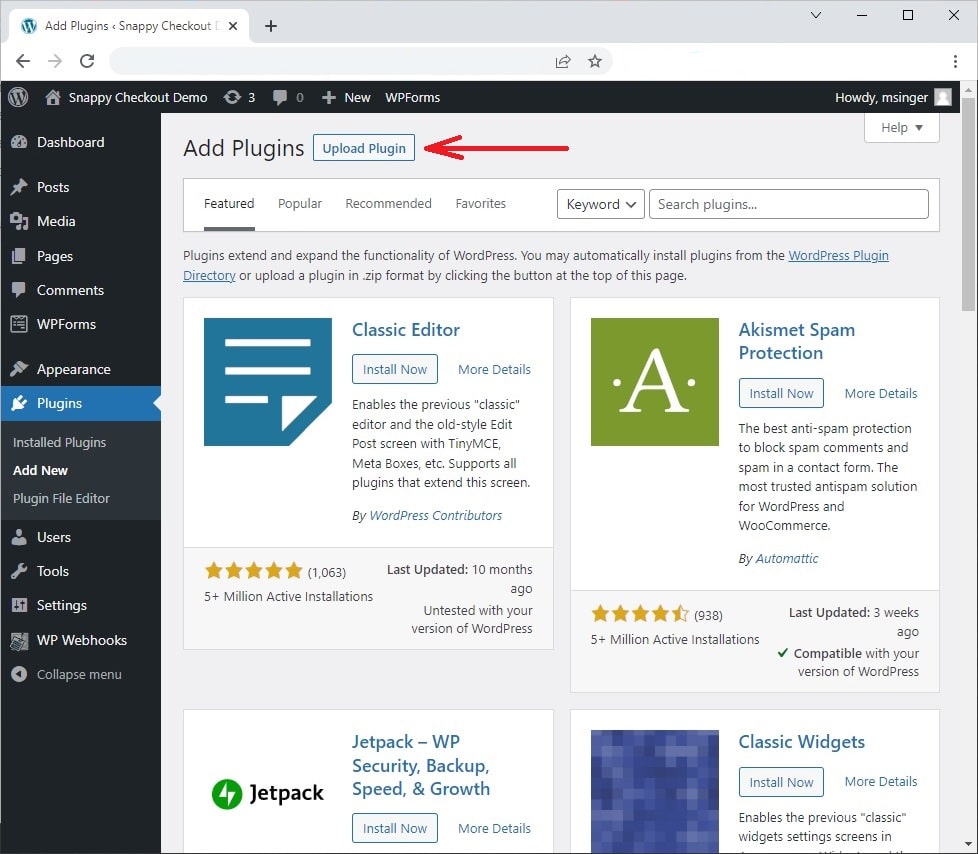 3) Click the "Activate Plugin" button to enable the plugin. 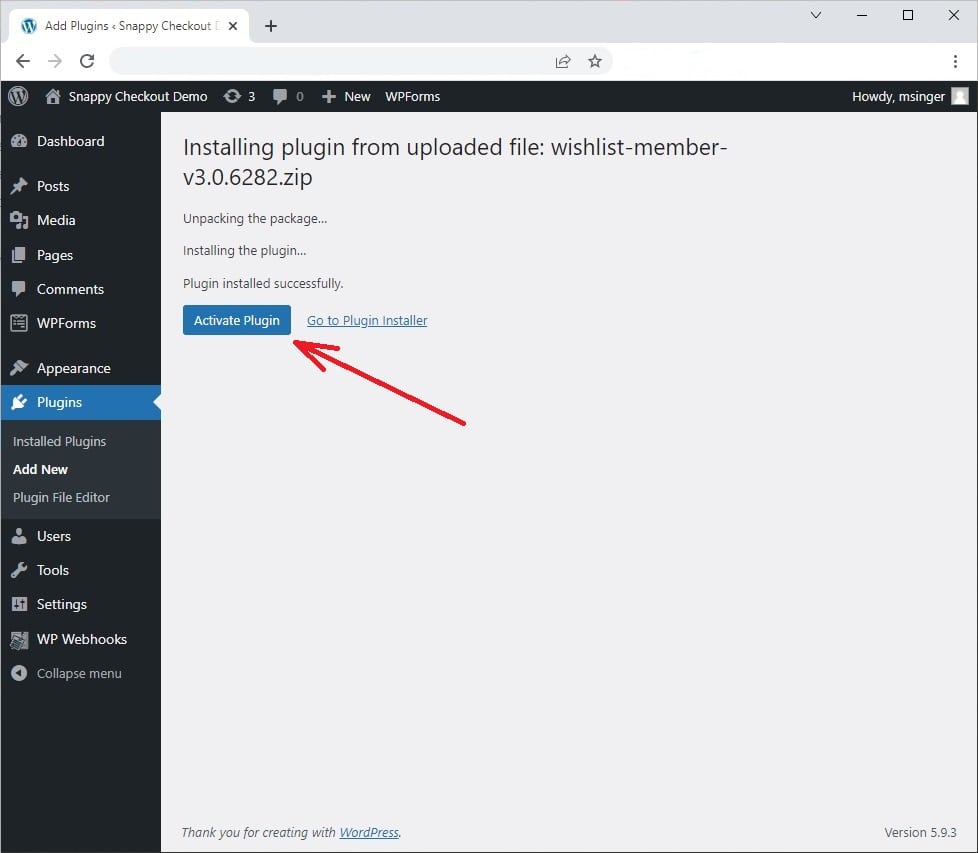 4) Click the newly added "WishList Member" menu item and enter your WishList Member license key. 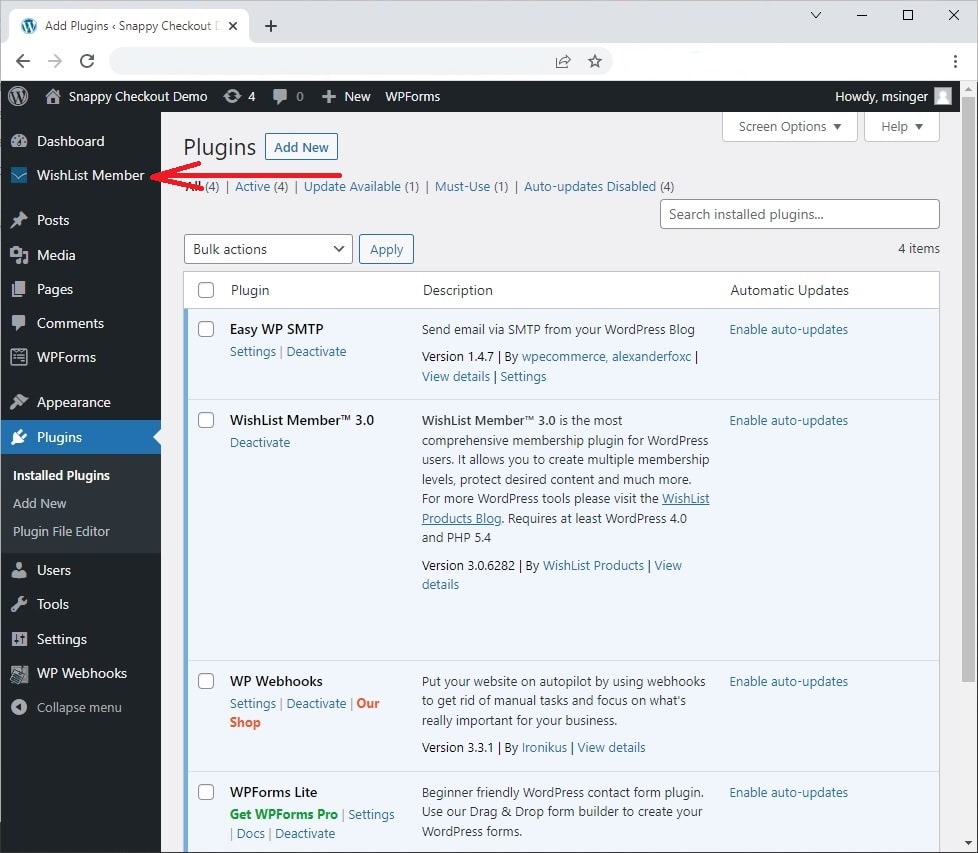 5) Set up the needed membership levels in "Setup" --> "Levels". See more details here. 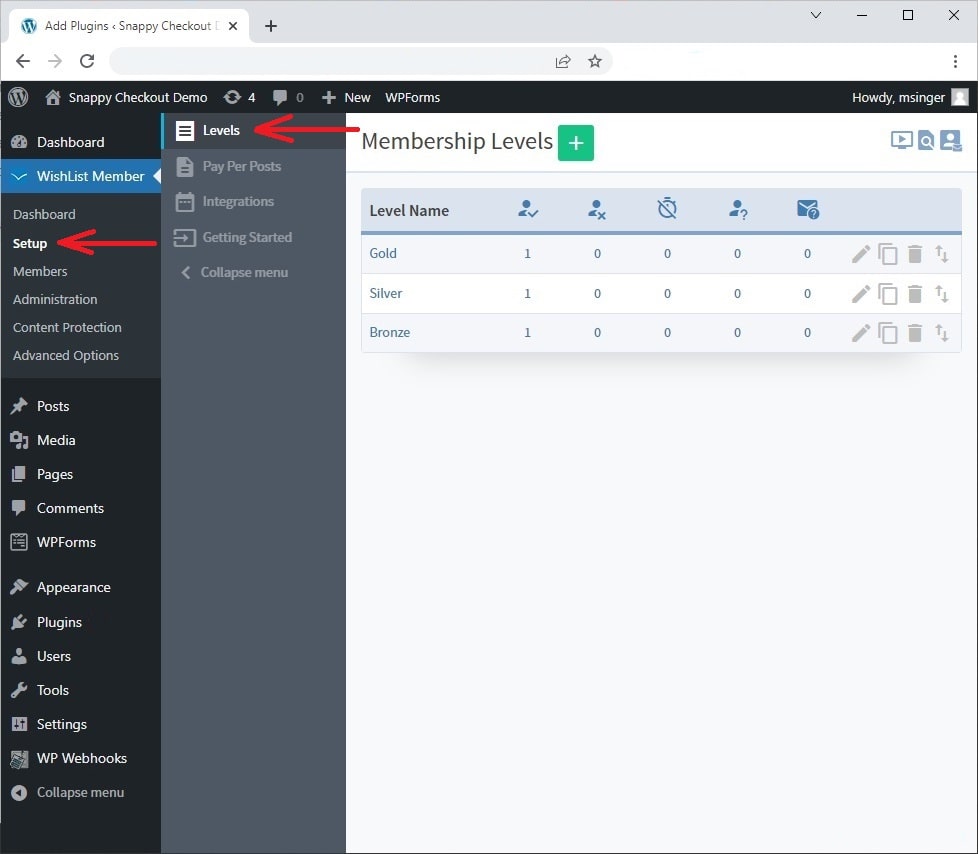 Configure your webhook in Snappy Checkout
Follow these steps to connect WeishList Member to a product in your Snappy Checkout account:1) Get the WishList Member API key from WishList Member Advanced Options. 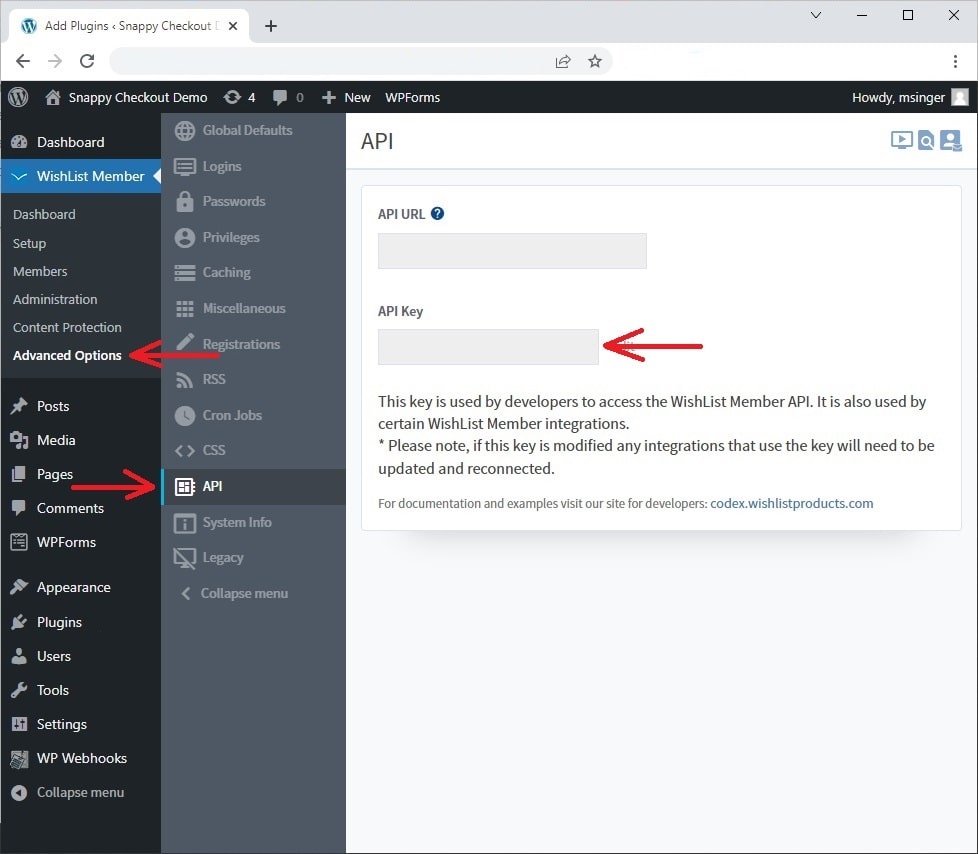 2) Log into the Snappy Checkout admin and go to the Products section of your account. 3) Add a new product or edit an existing product in the "Products" section of your Snappy Checkout account. 4) Scroll down to the bottom of the product settings, enable the "Add customer to membership site" checkbox, and enter the following details
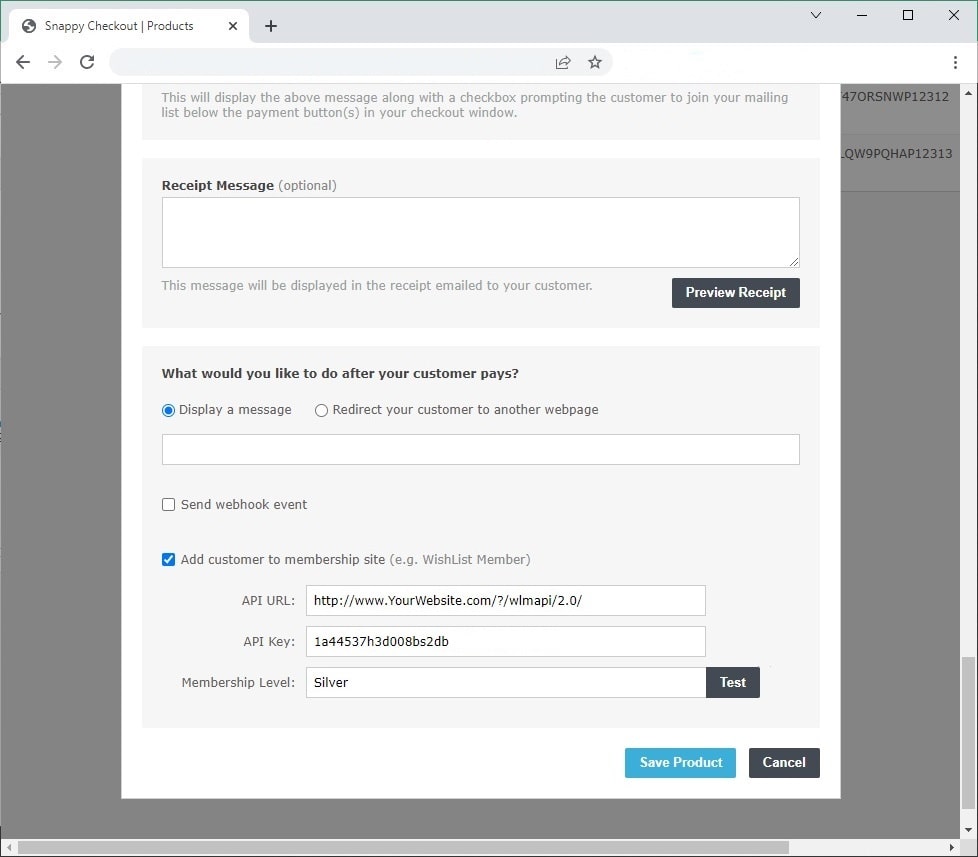 Note: The Membership Level should be set to name of the WishList Member level you'd like to give customers access to upon a successful payment. 5) Click the "Test" button to verify Snappy Checkout is able to connect to your WordPress website. 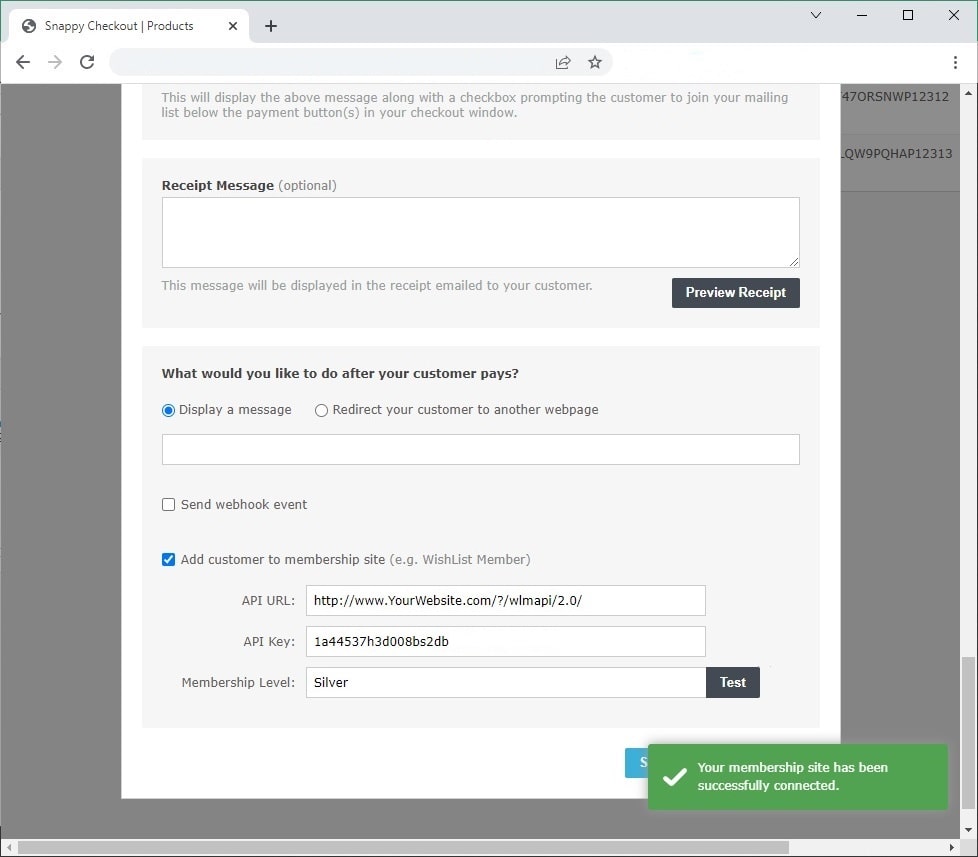
|