 Documentation
Connect Stripe AccountConnect PayPal Account Display Checkout Coupons Discounts Subscription Trial Failed Payments Test Payments Fraudulent Payments Restricted Businesses Integrations
WordPress - WishList MemberWordPress - WP Webhooks Zapier References
WebhooksAPI FAQ
PricingGetting Paid Available Currencies Security More
Contact
|
WordPress WP Webhooks Integration
Overview
WP Webhooks is a WordPress plugin that allows you to connect external services with your WordPress website and create
fully dynamic and codeless WordPress automations. It helps to put your website on autopilot while you focus on what's important to grow your business.After connecting Snappy Checkout to your WordPress website, a new WordPress user account will be automatically created when you receive a payment. And when selling access to your WordPress website through subscriptions, those user accounts will be automatically deleted when the subscriptions are cancelled. Note: WP Webhooks offers optional paid plans. However, those features are not needed to create and delete WordPress user accounts. A free WP Webhooks account is all you'll need to complete the steps below. Install the WP Webhooks plugin on your WordPress website
Follow these steps to install the WP Webhooks plugin on your WordPress website:1) Install the WP Webhooks plugin from the "Plugins" section of the WordPress admin. 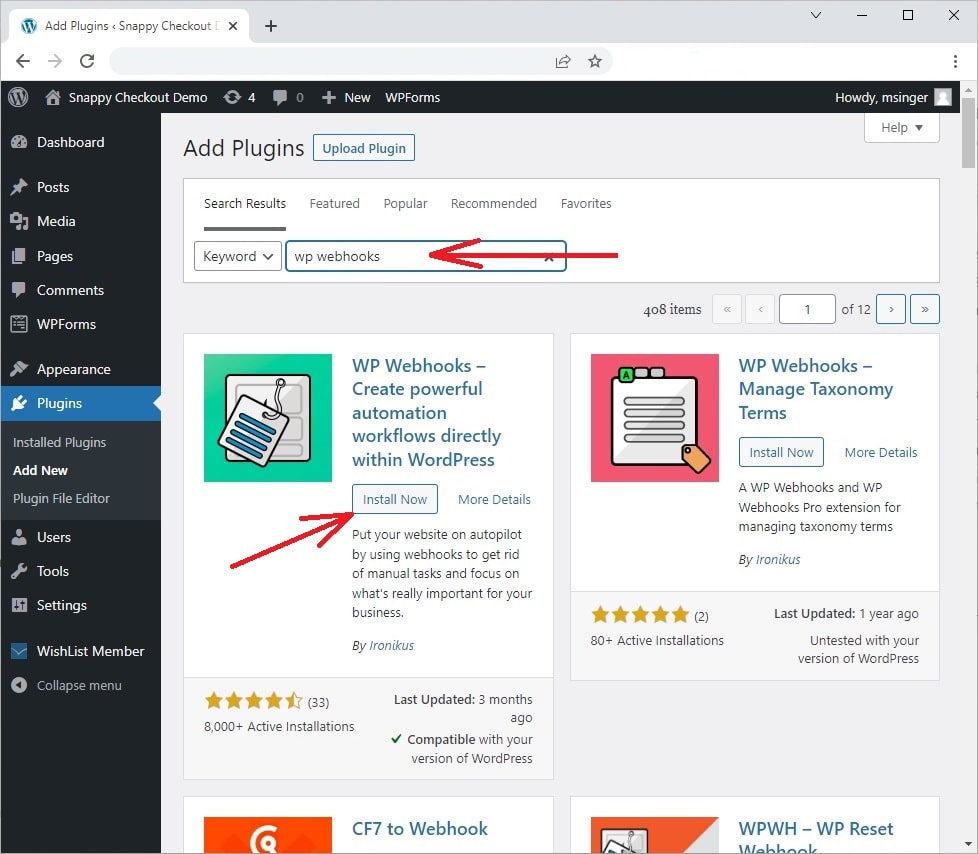 2) Click the "Activate" button to enable the installed WP Webhooks plugin. 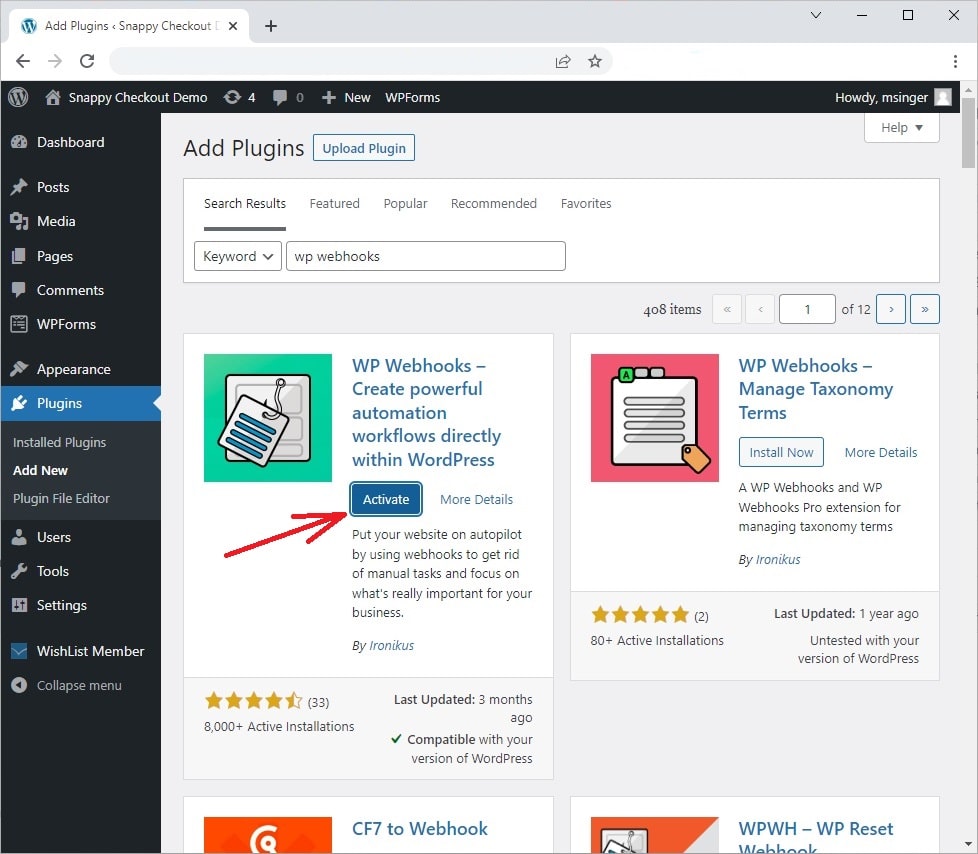 3) Open the WP Webhooks settings from the "Installed Plugins" section of the WordPress admin. 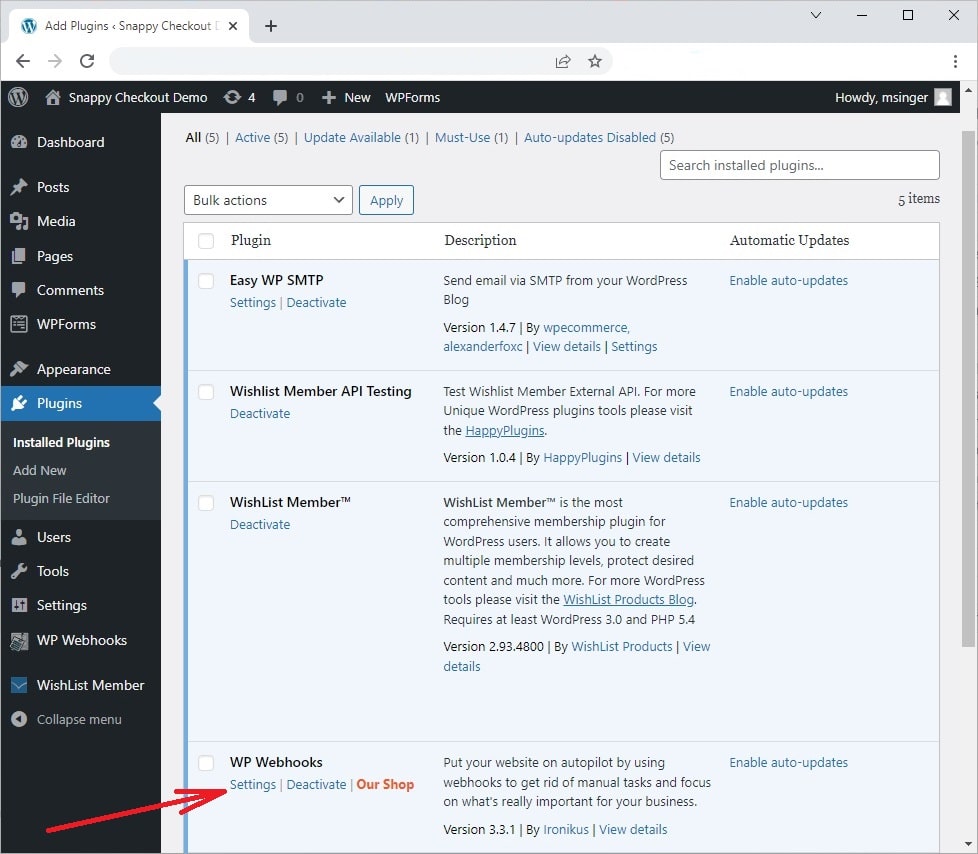 4) Go to the "Receive Data" section of the WP Webhooks settings and click the "Create Webhook URL" button.  5) Enter a memorable name for your new webhook URL (like "Snappy Checkout") so you'll know this webhook URL is being used with your Snappy Checkout account. 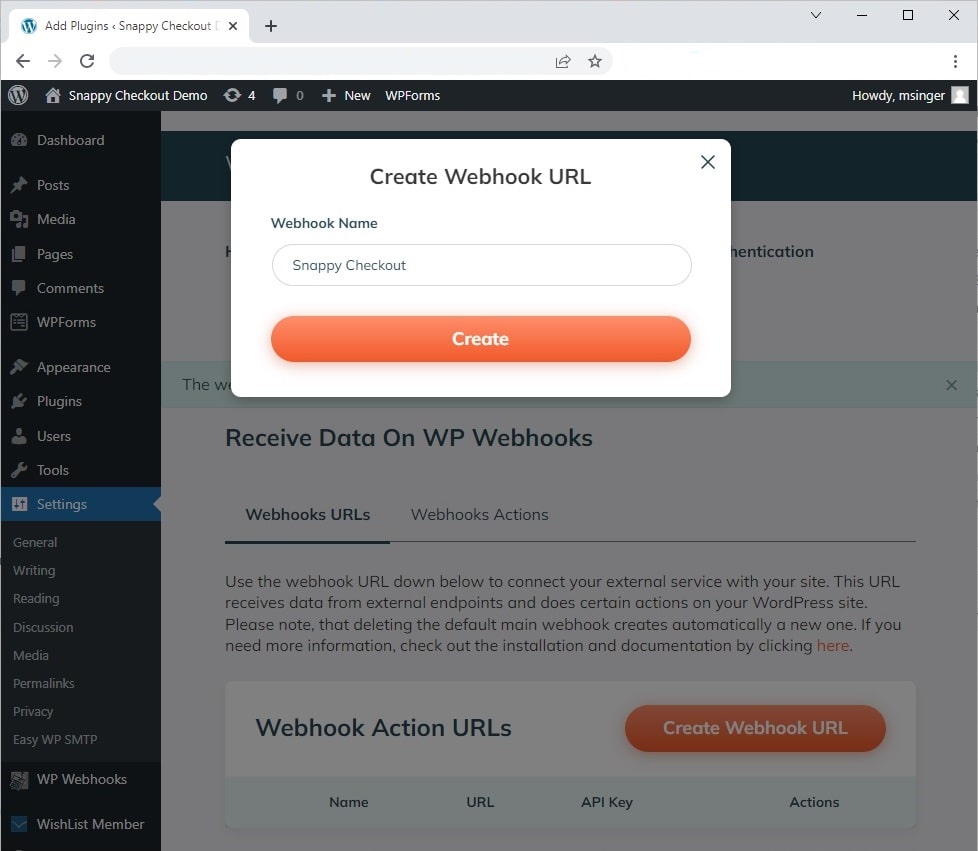 6) Your new webhook URL will be added to the "Webhook Actions URLs" list. Note: The "URL" and "API Key" will be needed when following the instructions below to set up this webhook in your Snappy Checkout account. 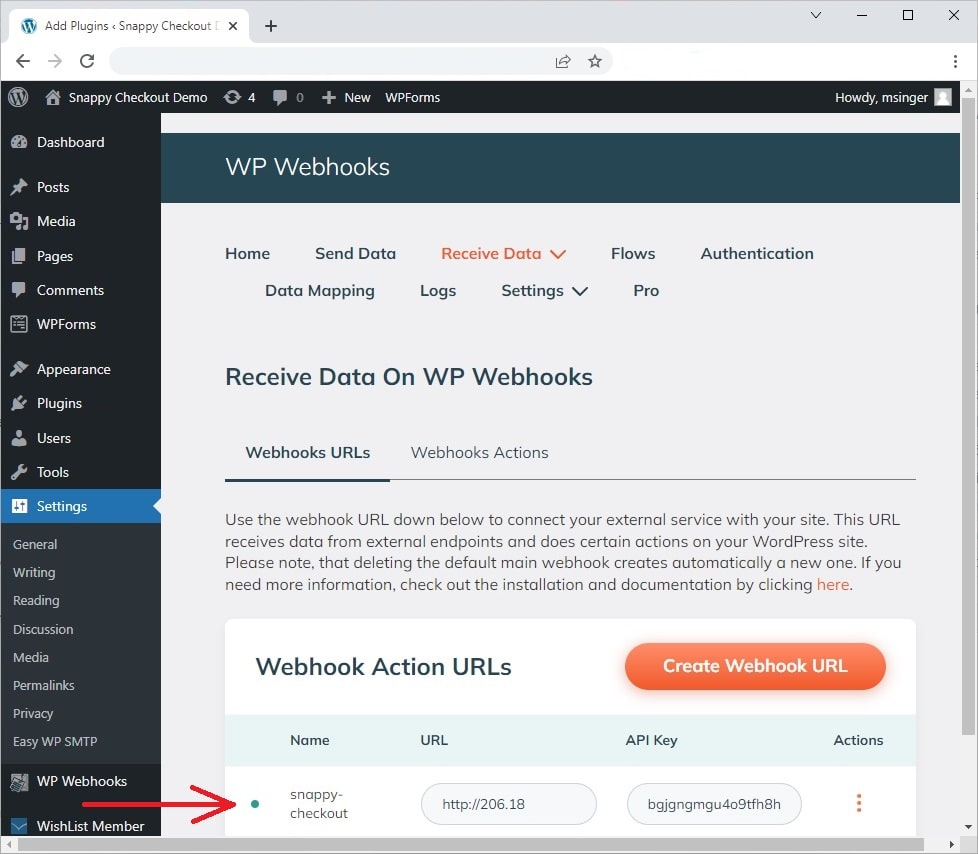 Configure your webhook in Snappy Checkout
Follow these steps to connect WP Webhooks to a product in your Snappy Checkout account:1) Log into the Snappy Checkout admin and go to the Products section of your account. 2) Add a new product or edit an existing product in the "Products" section of your Snappy Checkout account. 3) Scroll down to the bottom of the product settings, enable the "Add customer to membership site" checkbox, and enter the API URL (from the WP Webhooks settings), API Key (from the WP Webhooks settings), and Membership Level. 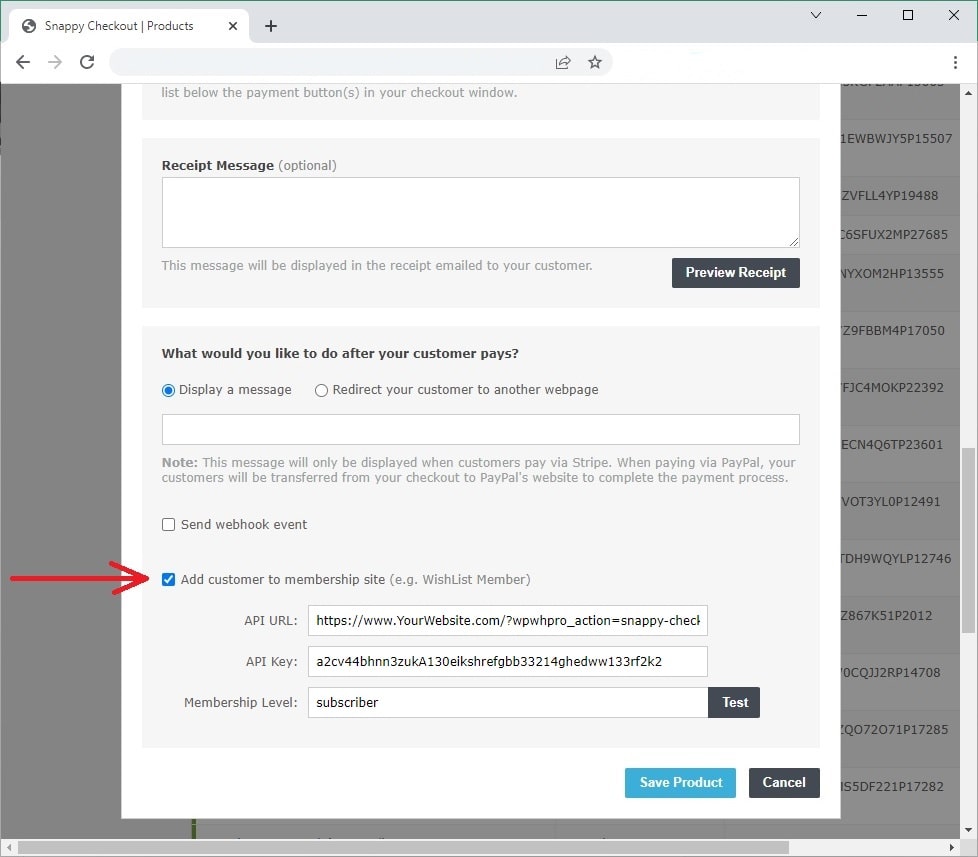 Note: The Membership Level should be set to "subscriber" if you'd like to give customers read only access to your WordPress website. Here's a complete list of available WordPress membership levels:
See the WordPress Roles and Capabilities for more details on access given to each of the above membership levels. 4) Click the "Test" button to verify Snappy Checkout is able to connect to your WordPress website. 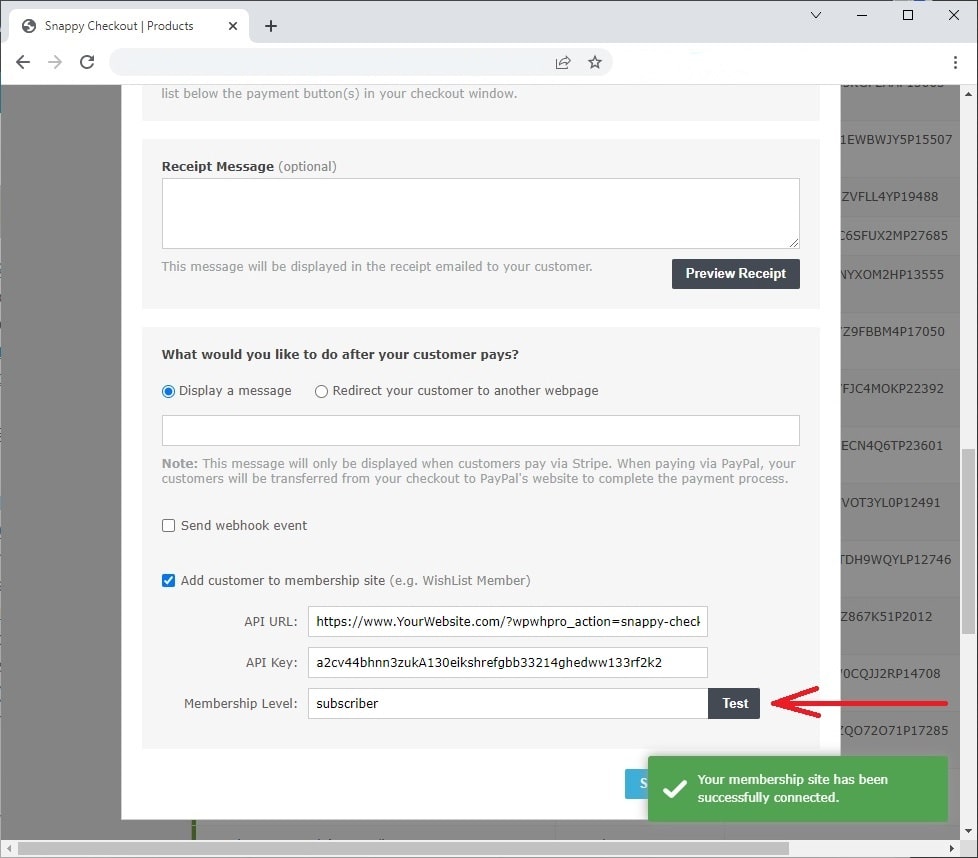
|